Pre-requisites
- IntelliJ Idea 14.1.7 or higher
- Maven 3.2.3 or higher
- Git
- Jdk 1.8.0_112 or higher
- Hadoop 2.3.0 or higher
- Mariadb 10.1.22
- Activemq 5.14.5 or higher
- Redis 2.8.14 or higher
- Zookeeper (Optional)
- Docker
- Callisto
- Node & NPM
Installing Hadoop
$ docker run --name some-hadoop -it -p 50070:50070 -p 50010:50010 -p 9000:9000 -p 50075:50075 logistimo/hadoop:latest
- Map the hostname to 127.0.0.1 ip in /etc/hosts.
- This is required for Mac. Other Operating systems where docker supports network in host mode, one could choose to run the container in host mode.
- Ensure that the container is running
$ docker ps - Restart docker container
$ docker restart some-hadoop
Installing Zookeeper
$ docker run --name some-zookeeper --restart always -p 2181:2181 -p 2888:2888 -p 3888:3888 -d zookeeper
Installing Activemq
$ docker run --name='some-activemq' -it --rm -p 8161:8161 -p 61616:61616 -p 61613:61613 webcenter/activemq:latest
Installing Mariadb
- Run docker container
$ docker run -p 3306:3306 --name some-maria -e MYSQL_ROOT_PASSWORD=root -d logistimo/mariadb:latest
Installing Redis
docker run --name some-redis -p 6379:6379 -d redis redis-server --appendonly yes
Installing MongoDB
docker run --name some-mongo -p 27017:27017 -d mongo
Logistimo Service
Installation of Logistimo service for developers
Instructions to setup Callisto
- Bootstrap mongo with logistimo-web-service’s schema
- Navigate to schema
$ cd logistimo-web-service/schema - Install nodejs, if already exists skip this step.
$ brew install node
- Navigate to schema
- Install mongo client
$ npm install mongo - Execute the callisto-schema node application
$ node mongo-schema.js -u
Installing Callisto
-
Click on the Callisto service Developer setup document for the callisto microservice development.
-
To run the existing docker image, please run the below command
docker run --net=host -e SERVER_PORT="9080" -e MONGODB_HOST="reports1" -e MONGODB_PORT="27017" -e CALLISTO_DATABASE="callisto" --name logi-callisto -d logistimo/callisto-service:latest
Installing Locations service
-
Follow the instructions provided in the Locations service for the locations microservice development.
-
To run the existing docker image, please run the below command
docker run --net=host -e SPRING_PROFILES_ACTIVE="dev" \
-e SERVER_PORT="9090" \
-e MYSQL_LOGI_HOST="jdbc:mariadb://reports1:3306/logistimo?useUnicode=true&characterEncoding=UTF-8" \
-e MYSQL_LOC_HOST="jdbc:mariadb://reports1:3306/locations?useUnicode=true&characterEncoding=UTF-8" \
-e MYSQL_LOC_USER="logistimo" \
-e MYSQL_LOC_PASS="logistimo" \
-e MYSQL_LOGI_USER="logistimo" \
-e MYSQL_LOGI_PASS="logistimo" \
-e APP_START="true" \
--name locations-service -d logistimo/locations-service:latest
Installing Approvals service
-
Follow the instructions provided in the Approvals service for the approvals microservice development.
-
To run the existing docker image, please run the below command
docker run --net=host \
-e SERVER_PORT="6400" \
-e MYSQL_HOST="jdbc:mariadb://reports1:3306/approval_service?useUnicode=true&characterEncoding=UTF-8" \
-e MYSQL_USER="logistimo" \
-e MYSQL_PASSWORD="logistimo" \
-e CONVERSATION_SERVICE_URL="http://reports1:8082" \
-e ACTIVEMQ_BROKER_URL="tcp://reports1:61616" \
-e ACTIVEMQ_USER="admin" \
-e ACTIVEMQ_PASSWORD="password" \
-e TASK_MACHINE="true" \
--name approval-service -d logistimo/approvals-service:latest
Installing Mobile-api
-
Follow the instructions provided in the Mobile api service for the mobile api service development.
-
To run the existing docker image, please run the below command
docker run --net=host \
-e LOGI_HOST="http://<logistimo_app_host>:8082/s2/api" \
-e TEMP_HOST="http://<ams_app_host>:8082 \
-e AMS_USER="<ams_app_user>" \
-e AMS_PASS="<ams_app_password>" \
--name ls-mobile-api -d logistimo/ls-mobile-api:latest
Installing Collaboration service
-
Follow the instructions provided in the Collaboration service for the collaboration service development.
-
To run the existing docker image, please run the below command
docker run --net=host \
-e MYSQL_SOCIAL_HOST="jdbc:mariadb://mysqldb:3306/social?useUnicode=true&characterEncoding=UTF-8" \
-e MYSQL_SOCIAL_USER="logistimo" \
-e MYSQL_SOCIAL_PASS="logistimo" \
-e ACTIVEMQ_BROKER_URL="tcp://<activemq_host>:61616" \
--name collaboaration-service -d logistimo/collaboration-service:latest
Installing Communication service
-
Follow the instructions provided in the Communication service for the communications service development.
-
To run the existing docker image, please run the below command
docker run --net=host \
-e SERVER_PORT="9020" \
-e MYSQL_COMM_HOST ="jdbc:mariadb://<mariadb_host>:3306/communications?useUnicode=true&characterEncoding=UTF-8" \
-e MYSQL_COMM_USER ="<mysql_user>" \
-e MYSQL_COMM_PASS ="<mysql_password>" \
-e ACTIVEMQ_URL ="tcp://<activemq_host>:61616" \
-e ACTIVEMQ_USER="<activemq_user>" \
-e ACTIVEMQ_PASS ="<activemq_password>" \
-e REDIS_HOST ="<redis_host>" \
-e SENTINEL_HOST = "<sentinel_host>" \
-e ISSENTINEL = "<true>" \
-e GOOGLE_APPLICATION_CREDENTIALS = "<google_application_credentials>" \
-e FIREBASE_CONFIG = "<firebase_config>" \
-e TASK_MACHINE="true" --name communication-service \
-d logistimo/communication-service:latest
Instructions to setup on IntelliJ Idea
- Open project
- Click File -> Open
- Choose scm/pom.xml
- Run maven install
- Open terminal
- From the project root directory, run
$ mvn clean install -DskipTests -Dfindbugs.skip=true -Dpmd.skip=true -Dmaven.javadoc.skip=true -Dcheckstyle.skip
- Define run configurations in IntelliJ as shown in the screen shot below.
- Menu –> Run –> Edit Configurations
- Click + on the top left
- Choose Tomcat –> Local
- Provide following options in the form
- name : Logistimo service
- VM Options : -Xmx1G
- Choose deployments tab -> add external artificat
scm/modules/web/target/logi-2.4.0.SNAPSHOT-bin.war
- Click apply/ok
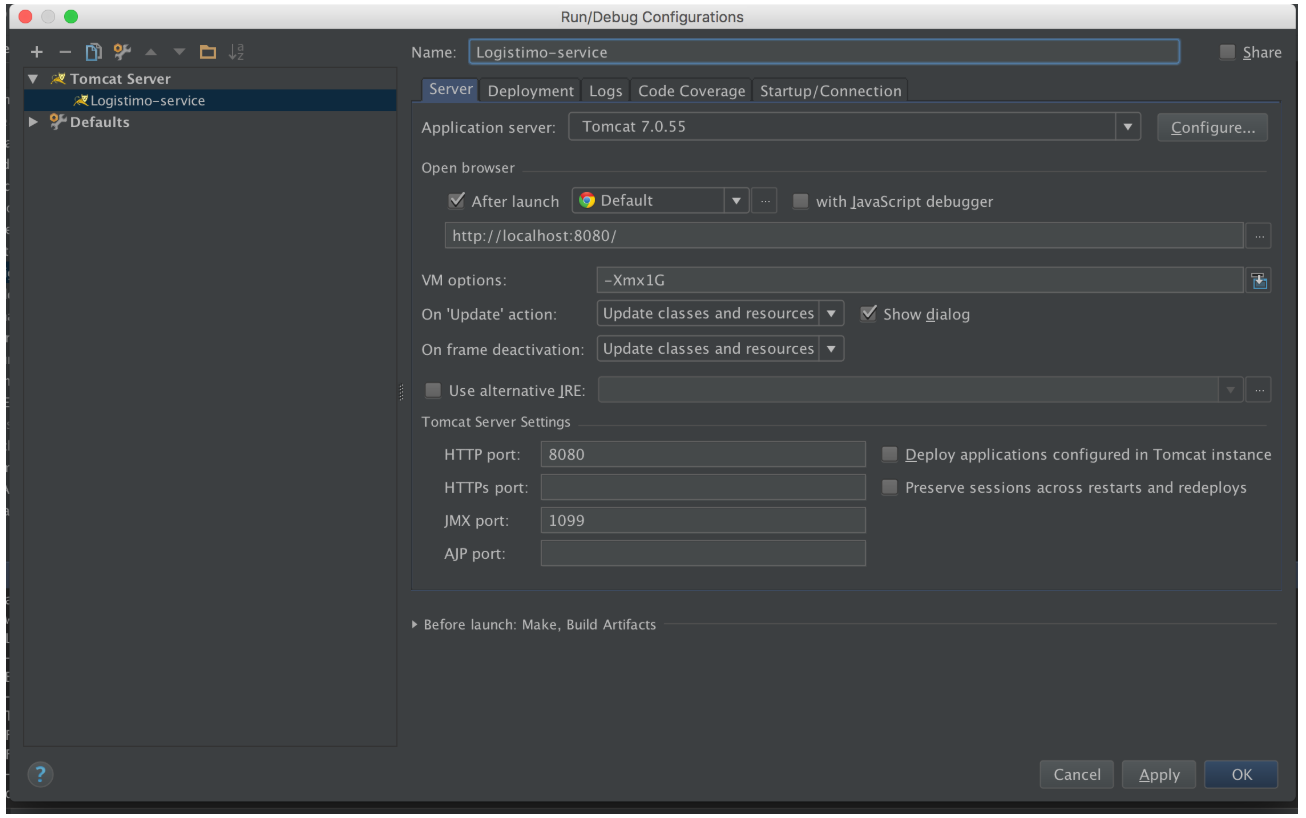
- Run the service
- Click Run –> Logistimo service
Default accounts
| Username | Password | Role |
|---|---|---|
| superuser | admin | Super user |
| country_admin | admin | Administrator |
| state_admin | admin | Administrator |
| state_mngr | admin | Manager |
| state_opr | admin | Operator |
Asset Monitoring Service
Installation of asset monitoring service for developers
Instructions to setup on IntelliJ Idea
- Open project
- Click File -> Open
- Choose asset-monitoring-service/build.sbt
- Note: In the idea wizard, ensure download sources and docs are unchecked.
- Define run configurations in IntelliJ as shown in the screen shot below.
- Menu –> Run –> Edit Configurations
- Click + on the top left
- Choose Play 2 App
- Provide following options in the form
- name : Asset monitoring service
- Click apply/ok
- Run the service
-
Click Run –> Asset monitoring service
- Logistimo Service
- Asset Monitoring Service
- Callisto Service
- Mobile API Service
- Locations Service
- Approvals Service
- Collaboration Service
- Communication Service